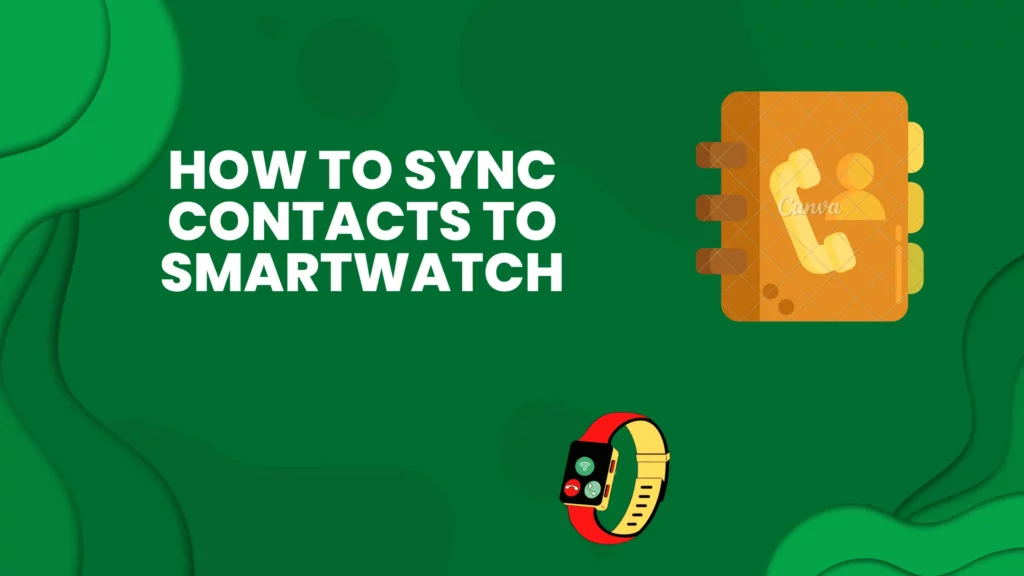
If you have a smartwatch, you know how convenient it is to be able to check your texts, calls, and notifications without having to take your phone out of your pocket.
But what if you also want to be able to see your contacts on your watch? In this blog post, we’ll show you how to sync contacts to your smartwatch.
Jump To:
Benefits of Syncing Contacts on Your Smartwatch
There are several benefits of syncing contacts on your smartwatch. One of the main benefits is that you can easily stay connected with your friends and family.
With your contacts listed on your watch, you can quickly call or text someone without having to pull out your phone.
Another benefit is that you can see who is calling or texting you even if your phone is not nearby. This can be helpful if you’re in a meeting or working out and don’t want to disrupt the flow to check your phone.
Finally, having your contacts on your watch can be a lifesaver in an emergency situation. If you need to call 911 or 100, you can easily access your contacts list and make the call without having to fumble through your phone.
1. You can see your contacts’ photos on your watch face.
2. You can quickly call or message a contact by long-pressing their photo on your watch face.
3. When you get a call or text from a synced contact, their photo will appear on your watch so you can easily see who’s trying to reach you.
4. If your watch is connected to your phone, you can see which of your contacts are nearby and share your location with them.
Overall, syncing your contacts to your smartwatch has several benefits that can make your life more convenient and help you stay connected with the people who matter most to you.
How do I sync my contacts to my android watch?
Have you ever tried syncing your Android smartphone with smartwatch? It may sound complex, but it’s quite simple to transfer contacts from your phone to your smart watch. Here’s how:
1. Download the Wear OS by Google app on your phone.
2. Open the Wear OS app.
3. Touch the Settings icon.
4. Scroll down and touch Contacts sync. If you don’t see “Contacts sync,” update your Wear OS app and try again.
5. Turn on Contacts sync.
6. If you have multiple accounts on your phone, touch the account you want to sync with your watch.
7. Touch Sync now. It may take a few minutes for your contacts to sync to your watch.
8. To stop syncing your contacts, turn off Contacts sync.
9. If you delete a contact from your watch, it’ll also be deleted from your phone.
How to sync contacts from iPhone to Smartwatch?
Assuming you would like to sync your iPhone contacts to your smartwatch:
1. On your iPhone, open the Settings app.
2. Tap “Bluetooth.”
3. Make sure that Bluetooth is turned on.
4. Tap the name of your smartwatch under “My Devices.” If you don’t see your smartwatch listed, make sure that it’s powered on and near your iPhone.
5. Tap “Sync Contacts.” If you don’t see this option, contact your smartwatch manufacturer.
6. Wait for the sync to finish. Depending on how many contacts you have, it might take a few minutes. You can check the progress under “My Devices” in the Bluetooth settings.
7. Once the sync is complete, you should be able to see your contacts on your smartwatch.
Conclusion
The process of syncing contacts to a smartwatch is relatively simple and can be done in just a few minutes. If you lose your phone or accidentally leave it at home, you can still access all of your contacts from your wrist.
By following the steps outlined in this article, you will be able to have all of your contacts at your fingertips, right on your wrist. Have you tried syncing your contacts to a smartwatch? What tips would you add? Let us know in the comments below.